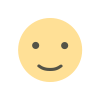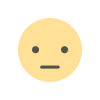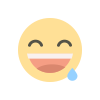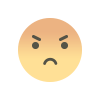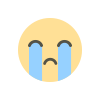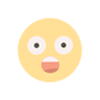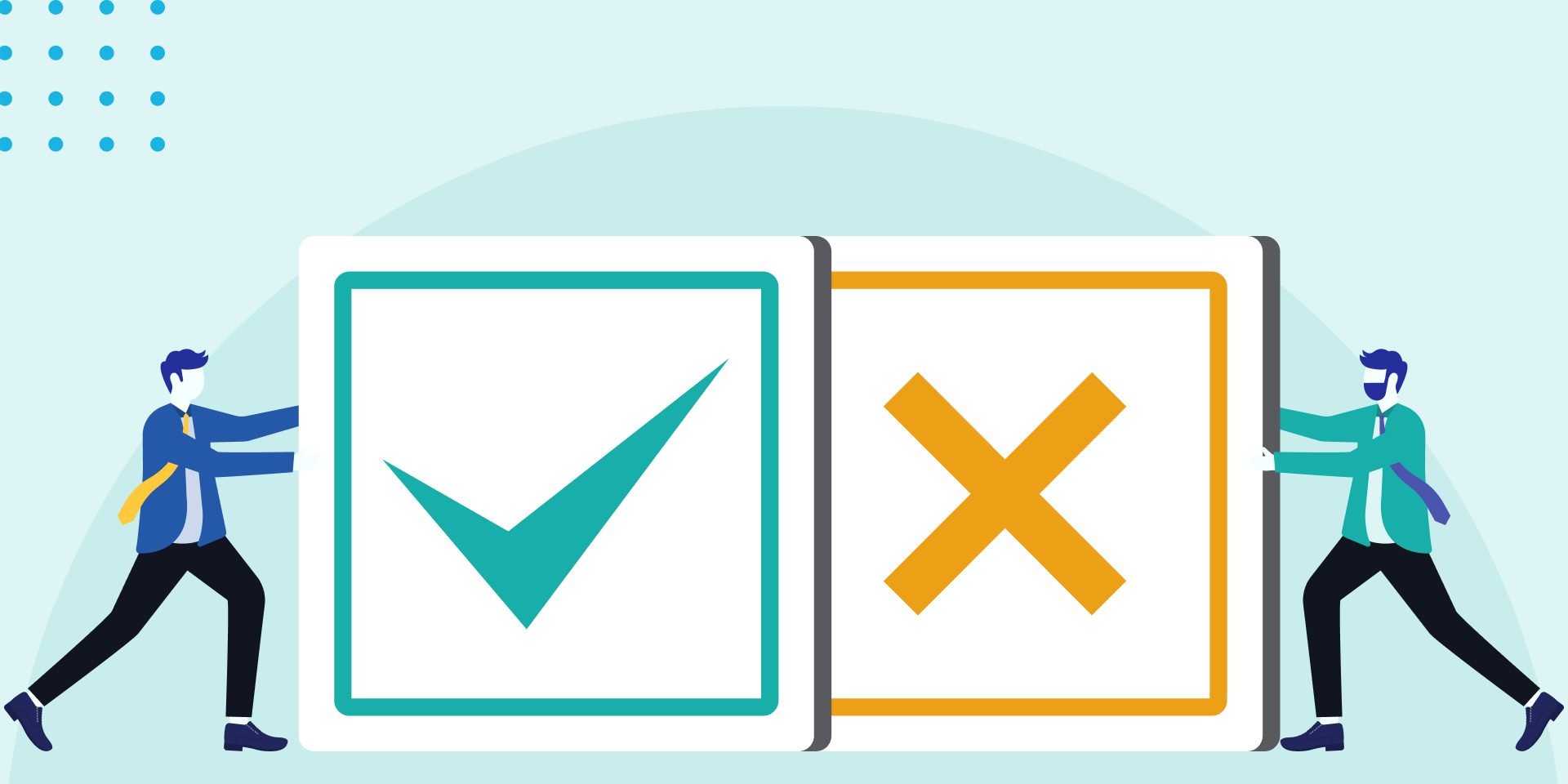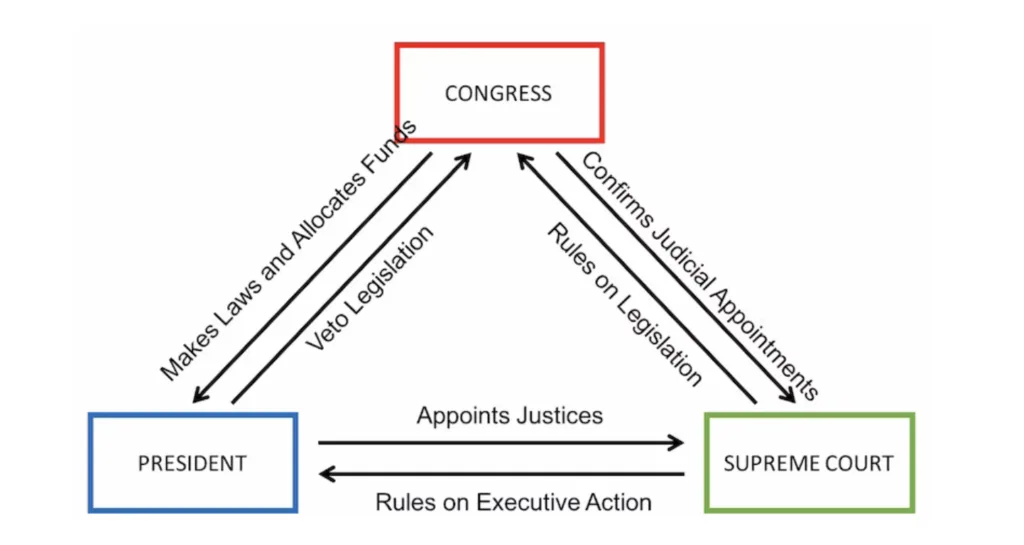In our fast-paced digital world, lengthy documents can feel overwhelming. Whether you're a student, a professional, or simply someone looking to absorb information quickly, the need for concise summaries has never been greater. Fortunately, Adobe's AI Assistant offers a powerful solution to this problem, allowing you to easily condense large PDFs into manageable summaries. This guide will explore how to effectively use Adobe's AI Assistant to summarize files, providing tips and insights to make the most of this innovative tool.
Understanding the Importance of Summarization
Summarization is an essential skill in today's information-rich environment. With the sheer volume of content available, the ability to distill information into its most crucial points can save time and enhance comprehension. Adobe's AI Assistant is designed to help users navigate extensive documents by providing succinct summaries. By leveraging AI technology, users can focus on what matters most without sifting through pages of text.
Getting Started with Adobe's AI Assistant
Before diving into summarization, it's important to understand how to access and interact with Adobe's AI Assistant. Adobe provides various tools, including Adobe Acrobat and Adobe Document Cloud, where users can utilize AI features. Ensure you have an active subscription to access these tools.
Once you're logged in, locate the AI Assistant feature. Depending on the platform you are using, this may be found under different menus or sections. Familiarize yourself with the interface to maximize your efficiency when summarizing files.
Uploading Your PDF for Summarization
The first step in using Adobe's AI Assistant to summarize your PDF is to upload the document. Navigate to the section where you can upload files. Most platforms allow you to drag and drop your PDF or browse your device for the document.
It's essential to ensure that your PDF is clear and accessible. If the document is scanned or poorly formatted, the AI may struggle to interpret the content accurately. Using high-quality PDFs will lead to more effective summarization.
Interacting with the AI Assistant
Once your PDF is uploaded, you can begin interacting with Adobe's AI Assistant. The AI operates using natural language processing, allowing you to communicate in a conversational manner. To request a summary, simply type a prompt into the AI interface.
For instance, you might say, “Can you summarize this document?” or “What are the main points in this PDF?” The AI is designed to understand your requests and provide concise summaries based on the content of the file. Be specific in your prompts to achieve the best results.
Tips for Effective Summarization
To enhance the summarization process, consider the following strategies:
Clarify Your Purpose: Before asking for a summary, determine why you need it. Are you looking for key points, an overview, or specific details? This clarity will help the AI tailor its response to your needs.
Ask Follow-Up Questions: The AI Assistant is capable of engaging in a back-and-forth conversation. If the initial summary does not meet your expectations, ask follow-up questions to refine the information further.
Use Contextual Keywords: When prompting the AI, include relevant keywords or phrases from the document. This will guide the AI in focusing on specific areas of interest.
Reviewing the Summary
After the AI generates a summary, take the time to review it. While Adobe's AI Assistant is sophisticated, it is not infallible. Ensure that the summary accurately captures the essence of the document.
Look for clarity, coherence, and completeness in the summary. If something seems off, you can always ask for clarification or request a more detailed summary of specific sections.
Integrating Summaries into Your Workflow
Once you have a satisfactory summary, consider how to integrate this information into your workflow. Summaries can be valuable for:
Creating Reports: Use summaries as a foundation for reports or presentations. They can help you present key findings without overwhelming your audience with too much detail.
Facilitating Discussions: If you're part of a team or study group, share the summaries with others. This will allow for informed discussions based on concise information.
Saving Time: Incorporate summaries into your reading habits. Instead of spending hours reviewing lengthy documents, rely on summaries to quickly understand the content.
Exploring Additional Features of Adobe's AI Assistant
Adobe's AI Assistant offers more than just summarization. Explore other features that can enhance your productivity:
Content Extraction: In addition to summarization, the AI can extract relevant data, such as tables, charts, or specific sections of text. This feature is particularly useful for users dealing with research or data-heavy documents.
Language Translation: If you're working with documents in different languages, Adobe's AI can assist with translations. This ensures that language barriers do not hinder your understanding.
Annotation and Collaboration: Utilize Adobe's collaboration features to annotate summaries or share them with colleagues. This fosters teamwork and ensures everyone is on the same page.
Overcoming Common Challenges
While using Adobe's AI Assistant for summarization is largely effective, users may encounter challenges. Some common issues include:
Misinterpretation of Context: Sometimes, the AI may misinterpret the context or key points of a document. To mitigate this, ensure that your prompts are clear and specific.
Technical Limitations: Depending on your subscription and the platform, there may be limitations on file size or complexity. Familiarize yourself with these constraints to avoid frustration.
Dependence on AI: Relying too heavily on AI for summarization can hinder your ability to critically analyze information. Balance the use of AI with your analytical skills to maintain comprehension.
Ensuring Data Privacy and Security
When using any AI tool, it's essential to consider data privacy and security. Adobe is committed to safeguarding user information, but it's always wise to remain cautious. Here are some steps to ensure your data remains secure:
Review Privacy Settings: Familiarize yourself with Adobe's privacy policies and settings. Adjust them according to your comfort level with data sharing.
Avoid Sensitive Information: If possible, refrain from uploading documents containing sensitive or confidential information. Consider alternative methods for summarizing such documents.
Utilize Secure Connections: Always use secure internet connections when accessing Adobe's AI Assistant. This will help protect your data from potential breaches.
Embracing the Future of Document Management
In an age where information is abundant, tools like Adobe's AI Assistant play a crucial role in helping us manage our time and resources effectively. By leveraging the AI's summarization capabilities, you can save valuable time and enhance your understanding of extensive documents.
As technology continues to evolve, so too will the ways we interact with information. Embracing these tools not only improves productivity but also allows for a more efficient approach to learning and communication.
FAQs
What types of documents can I summarize using Adobe's AI Assistant?
Adobe's AI Assistant can summarize a wide range of documents, including PDFs, Word files, and presentations. Ensure that your files are clear and well-formatted for optimal results.
Is there a limit to the size of the PDF I can upload?
Yes, there may be file size limitations depending on your subscription plan. Check Adobe's guidelines for specific details regarding file size restrictions.
Can I use Adobe's AI Assistant for languages other than English?
Adobe's AI Assistant supports multiple languages, allowing users to summarize documents in different languages. However, the effectiveness may vary based on the complexity of the language.
How accurate are the summaries provided by Adobe's AI Assistant?
The accuracy of summaries can vary based on the document's content and clarity. Always review the generated summaries to ensure they meet your expectations.
Can I edit the summary after it has been generated?
Yes, you can edit the summary as needed. Adobe's tools typically allow users to make annotations and modifications to the text for improved clarity or detail.